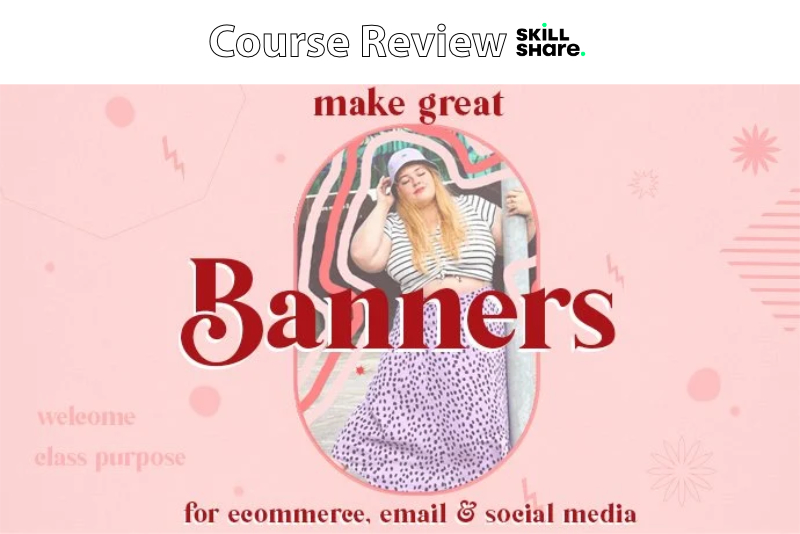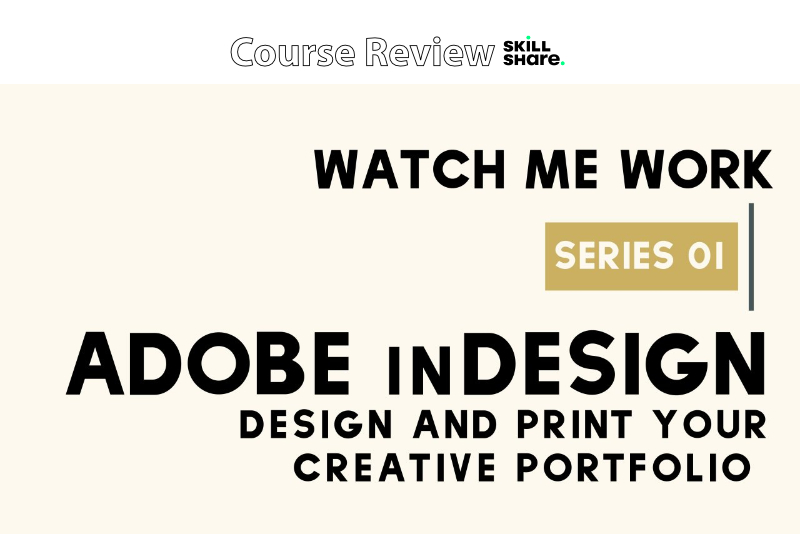Photoshop Frame Animation - Second Tween

In this Photoshop® tutorial, we will continue to work on our social media animation. We have already created our first animation, which was a fade in/out animation. We have the Create! message and stars fading out as the Watch text fades in. If you have not completed this tutorial, see the link at the end of the tutorial.
View Animation
Now we will create the second animation. This animation will reinforce what we have learned. It will fade out the word Watch and fade in the word Learn.
Index - Photoshop Frame Animation
© 2024 Adobe Systems Incorporated. All rights reserved. Adobe® product screen shot(s) reprinted with permission from Adobe Systems Incorporated. Adobe, Photoshop, Photoshop Album, Photoshop Elements, Illustrator, InDesign, GoLive, Acrobat, Cue, Premiere Pro, Premiere Elements, Bridge, After Effects, InCopy, Dreamweaver, Flash, ActionScript, Fireworks, Contribute, Captivate, Flash Catalyst and Flash Paper is/are either [a] registered trademark[s] or a trademark[s] of Adobe Systems Incorporated in the United States and/or other countries.
View Animation
Now we will create the second animation. This animation will reinforce what we have learned. It will fade out the word Watch and fade in the word Learn.
- Open your CreateAnimation working file in to Photoshop.
- Select the last frame (frame 9) and duplicate this frame to create frame 10. Set the Delay to .1 second.
- Repeat the previous step to get frame 11 (see screenshot).
- With frame 11 still selected, set the Opacity for the Watch layer to zero and the Opacity to 100% for the Learn layer in the Layers panel.
- Select both frame 10 and 11. Click the Tweens button on the bottom menu and set the following. Click OK.
- Select frame 16 on the Timeline and click the Duplicate button on the bottom menu. This will give us frame 17. Set the Delay to 2 seconds (see screenshot).
- Click the Play button in the bottom menu to test your animation.
- Save your work.
At this point, the last frame (frame 9) in the animation is the Watch message remaining on the canvas for 2 seconds. Now we will duplicate this frame and use the duplicate (frame 10) as the first frame of the second animation. As before, we will duplicate frame 10 and use this second new frame (frame 11) as the last frame of the next animation.
We already have the word Watch on the first and last frames of the animation. Now we will set up the animation to reveal the second word.
As we did for the first animation, we will add another tween animation which will last for five frames.
Tween With: Selection
Frames to Add: 5
You should now have sixteen frames on the Timeline. As we did previously, we will duplicate the last frame on the Timeline and set the Delay to 2 seconds. This will gives us a nice pause before the next animation begins.
The second animation should begin with the word Watch on the canvas. After 2 seconds, this word will fade out and the word Learn will fade in and remain visible for 2 seconds.
Index - Photoshop Frame Animation
© 2024 Adobe Systems Incorporated. All rights reserved. Adobe® product screen shot(s) reprinted with permission from Adobe Systems Incorporated. Adobe, Photoshop, Photoshop Album, Photoshop Elements, Illustrator, InDesign, GoLive, Acrobat, Cue, Premiere Pro, Premiere Elements, Bridge, After Effects, InCopy, Dreamweaver, Flash, ActionScript, Fireworks, Contribute, Captivate, Flash Catalyst and Flash Paper is/are either [a] registered trademark[s] or a trademark[s] of Adobe Systems Incorporated in the United States and/or other countries.

Related Articles
Editor's Picks Articles
Top Ten Articles
Previous Features
Site Map
Content copyright © 2023 by Diane Cipollo. All rights reserved.
This content was written by Diane Cipollo. If you wish to use this content in any manner, you need written permission. Contact Diane Cipollo for details.